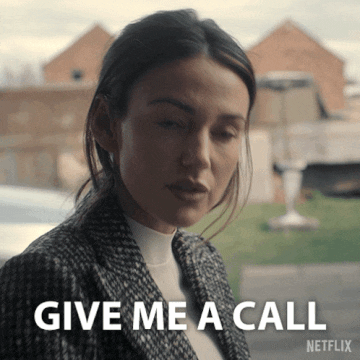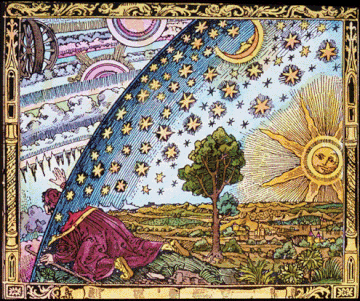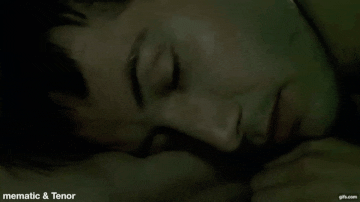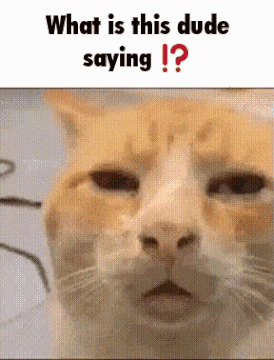Raspberry Pi-based voice assistant
This Idea details the design and deployment of a Raspberry Pi-based voice assistant powered by the Google Gemini AI API. The system combines open hardware with modern AI services to create a low-cost, flexible, and educational voice assistant platform. By leveraging a Raspberry Pi, basic audio hardware, and Python-based software, developers can create a functional, customizable assistant suitable for home automation, research, or personal productivity enhancement.
1. Voice assistants
Voice assistants have become increasingly ubiquitous, but commercially available systems like Alexa, Siri, or Google Assistant come with significant privacy and customization limitations.
This project offers an open, local, and customizable alternative, demonstrating how to build a voice assistant using Google Gemini (or OpenAI’s ChatGPT) APIs for natural language understanding.
Target Audience:
- DIY enthusiasts
- Raspberry Pi hobbyists
- AI developers
- Privacy-conscious users
2. System Architecture
2.1 Hardware Components
| Component | Purpose |
|---|---|
| Raspberry Pi (any recent model, 4B recommended) | Core processing unit |
| Micro SD Card (32GB+) | Operating System and storage |
| USB Microphone | Capturing user voice input |
| Audio Amplifier + Speaker | Outputting synthesized responses |
| 5V DC Power Supplies (2x) | Separate power for Pi and amplifier |
| LEDs + Resistors (optional) | Visual feedback (e.g., recording or listening states) |
2.2 Software Stack
| Software | Function |
|---|---|
| Raspberry Pi OS (Lite or Full) | Base operating system |
| Python 3.9+ | Programming language |
| SpeechRecognition | Captures and transcribes user voice |
| Google Text-to-Speech (gTTS) | Converts responses into spoken audio |
| Google Gemini API (or OpenAI API) | Powers the AI assistant brain |
| Pygame | Audio playback for responses |
| WinSCP + Windows Terminal | File transfer and remote management |
3. Hardware Setup
3.1 Basic Connections
- Microphone: Connect via USB port.
- Speaker and Amplifier: Wire from Raspberry Pi audio jack or via USB sound card if better quality is needed.
- LEDs (Optional): Connect through GPIO pins, using 220–330Ω resistors to limit current.
3.2 Breadboard Layout (Optional for LEDs)
| GPIO Pin | LED Color | Purpose |
|---|---|---|
| GPIO 17 | Red | Recording active |
| GPIO 27 | Green | Response playing |
Tip: Use a small breadboard for quick prototyping before moving to a custom PCB if desired.
4. Software Setup
4.1 Raspberry Pi OS Installation
- Use Raspberry Pi Imager to flash Raspberry Pi OS onto the Micro SD card.
- Initial system update:
sudo apt update && sudo apt upgrade -y
4.2 Python Environment
Install Python virtual environment:
sudo apt install python3-venv python3 -m venv voice-env source voice-env/bin/activateInstall required Python packages:
pip install SpeechRecognition google-generativeai pygame gtts(Replace
google-generativeaiwithopenaiif using OpenAI's ChatGPT.)
4.3 API Key Setup
- Obtain a Google Gemini API key (or OpenAI API key).
- Store safely in a
.envfile or configure as environment variables for security:export GEMINI_API_KEY="your_api_key_here"
4.4 File Transfer
- Use WinSCP or
scpcommands to transfer Python scripts to the Pi.
4.5 Example Python Script (Simplified)
import speech_recognition as sr
import google.generativeai as genai
from gtts import gTTS
import pygame
import os
genai.configure(api_key=os.getenv('GEMINI_API_KEY'))
recognizer = sr.Recognizer()
mic = sr.Microphone()
pygame.init()
while True:
with mic as source:
print("Listening...")
audio = recognizer.listen(source)
try:
text = recognizer.recognize_google(audio)
print(f"You said: {text}")
response = genai.generate_content(text)
tts = gTTS(text=response.text, lang='en')
tts.save("response.mp3")
pygame.mixer.music.load("response.mp3")
pygame.mixer.music.play()
while pygame.mixer.music.get_busy():
continue
except Exception as e:
print(f"Error: {e}")
5. Testing and Execution
- Activate the Python virtual environment:
source voice-env/bin/activate - Run your main assistant script:
python3 assistant.py - Speak into the microphone and listen for the AI-generated spoken response.
6. Troubleshooting
| Problem | Possible Fix |
|---|---|
| Microphone not detected | Check arecord -l |
| Audio output issues | Check aplay -l, use a USB DAC if needed |
| Permission denied errors | Verify group permissions (audio, gpio) |
| API Key Errors | Check environment variable and internet access |
7. Performance Notes
- Latency: Highly dependent on network speed and API response time.
- Audio Quality: Can be enhanced with a better USB microphone and powered speakers.
- Privacy: Minimal data retention if using your own Gemini or OpenAI account.
8. Potential Extensions
- Add hotword detection ("Hey Gemini") using Snowboy or Porcupine libraries.
- Build a local fallback model to answer basic questions offline.
- Integrate with home automation via MQTT, Home Assistant, or Node-RED.
- Enable LED animations to visually indicate listening and responding states.
- Deploy with a small eInk or OLED screen for text display of answers.
9. Consider
Building a Gemini-powered voice assistant on the Raspberry Pi empowers individuals to create customizable, private, and cost-effective alternatives to commercial voice assistants. By utilizing accessible hardware, modern open-source libraries, and powerful AI APIs, this project blends education, experimentation, and privacy-centric design into a single hands-on platform.
This guide can be adapted for personal use, educational programs, or even as a starting point for more advanced AI-based embedded systems.
References
- Raspberry Pi Foundation:
https://www.raspberrypi.org - Google Generative AI Documentation:
https://ai.google.dev - OpenAI Documentation:
https://platform.openai.com - SpeechRecognition Library:
https://pypi.org/project/SpeechRecognition/ - gTTS Documentation:
https://pypi.org/project/gTTS/ - Pygame Documentation:
https://www.pygame.org/docs/